Offsite Disaster Recovery Made Cheap and Easy
Backing up important data has always been one of those things most people don’t think about until it’s needed and too late. Any good network admin will consider this an important area to address, but are often given insufficient funds. In the end, backups are like security – it’s a balance with cost on one side and benefits on the other. You can always be more secure and have a more robust backup strategy, but as with everything in business, there are limited resources and they need to be justified. Carbonite is a service I’ve found to score very well in the balance, providing a good service at a great price. Read my reviewing policy for more information about my methods.
Quickie Review: Carbonite online backup
Pros:
- Unlimited data backed up from one machine for $50/year. Very inexpensive.
- Easy to try, use, and buy.
- Worry-free. It’s always running in the background, doing its job.
- Stores your data securely offsite, so even a burned down building isn’t a total disaster.
Cons:
- You have to sign up for a year at a time.
- Each computer is a separate $50/year.
- Restore operations for large amounts of data can take days.
- You have to trust that your data is safe with them.
- Currently no ability to schedule backups, or take snapshots. Not recommended for database backups.
- You can’t backup your Windows folder, or restore your Windows installation
How it works
Simply sign up for a free account and download the trial. You can install it straight from the browser, and only takes a minute. Once you start using the program, you can double-click the icon in the system tray to access status and help information.
Selecting backup folders
This is very easy – just right click a folder and tell it to back it up. It will be added to the backup queue.
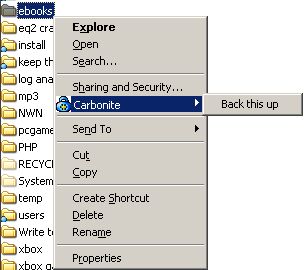
Restoring files
A ‘Carbonite secure backup’ icon will appear in ‘my computer’. Open it and right click a folder to restore it or take it off the backup list.
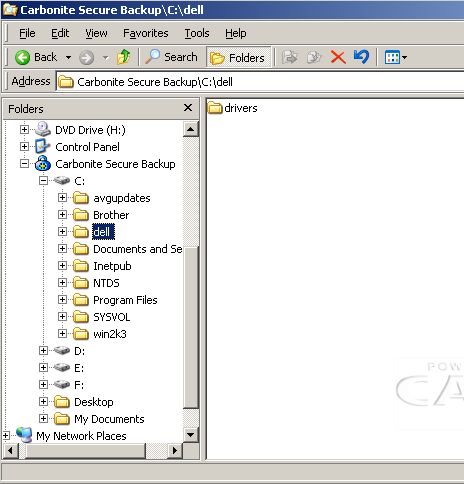
Disaster recovery vs. data backups
It’s important to recognize that different backup solutions provide for different types of eventualities. A traditional tape backup can provide everything the sysadmin needs to restore a computer to the state it was in when the backup last ran, even if the machine catches fire and has to be replaced. This is called disaster recovery. Basically, something really fries and has to be completely restored. This is just one possible problem that sysadmins must address with their backup strategy. Sometimes a user will need to restore an older version of a file from a week or month ago – this is more of a backup function than disaster recovery, and tapes can cover this as well. The two big drawbacks of traditional tape backups are:
- Effort to maintain: Rotating tapes is a daily operation that must be done, and tapes must be managed, protected, and retired.
- Offsite storage problems: It takes more effort to store recent tapes offsite to cover any really big disasters that might destroy on-site tapes.
Both of these problems are human nature problems to me. In my experience, most people with smallish networks aren’t able to keep up the effort day in and day out to manage a tape based backup system. Certainly in big organizations with real IT departments this isn’t an issue, but I mostly deal with networks that are smaller than 50 computers (and the vast majority of the LANs out there are small ones).
Human friendly backup plans
I’m just as lazy as anyone else. I don’t want to be dealing with tapes even an hour out of my week. To me the best backup solutions are fully automated and offsite for good measure. Unfortunately there have been few to no effective solutions for the small business in the past. This is why I like online backups so much. There are no physical tapes to mess with, the software can be checked remotely and alerts you with problems, and it’s even offsite should a meteorite hit your building. It even allows you to leverage your high-speed office Internet connection to work for you when you’re not using it. Heretofore online backup has been for the most part expensive, especially for anyone with significant data to back up. Enter Carbonite.
$50/year disaster recovery for all your data
In addition to being lazy, I’m cheap too. I have to admit that when looking around at the plethora of online backup solutions, the reason I tested Carbonite was the price. They say it’s $5/month, but in reality you have to buy a 1 or 2 year subscription, so really it’s $50/year. Very cheap compared to everything else I looked at. Their service is a disaster recovery more than a true backup plan, since it doesn’t take snapshots. Instead, it installs a client on your pc that allows you to select folders to back up (or select everything). It then encrypts and copies files to their server farm from your pc, at a rate of a few gigs per day (depending on your connection). Once the initial backup has been performed, it monitors the files in the backup plan and copies the changes to the server when it sees a change. I’ve found that it seems to wait a while after a file has been changed, but in general small changes are copied quite quickly.
It’s important to note that their service doesn’t take snapshots, so you can’t go back and restore last week’s spreadsheet. There is talk on their web site of adding this and other features soon, but there are no dates or specifics. It also won’t let you back up your Windows folder at all, so don’t expect to be able to restore Windows if it crashes. This is strictly a data backup, not a system state backup.
Ease of use
Since it’s targeted mostly to the home user, it’s quite easy to use. Simply right-click a folder to add it to the backup list, and there’s a system tray icon you can click for status or to start restores. I ran into some trouble when I tried to purchase the first time, getting a database error from their site. The next day I tried again and it worked fine. I did a test restore of about 15 gigs of data, and it took about 3 days. The data was a spot-on match, as expected.
The right tool for the right job
Just like any other piece of software, Carbonite is a good fit for certain situations, but not others. If you have a relational database like mysql, sql server or other databases that use multiple files, it’s best to use a database-friendly backup utility. This may be as simple as timed snapshots written to a directory that you can then backup with Carbonite. Since Carbonite is always synchronizing files, it would be very easy for the database files to not match when you needed to restore them. I wouldn’t recommend this if the prospect of a 3-day restore would be unacceptable, but it always comes down to cost vs benefits. A solution that could restore gigs of files in no time would be much more time and money intensive.
For the home user, I think it’s a home run (as long as you don’t need to backup/restore your Windows installation). For most small businesses, I think it’s a great part of a backup plan (but probably not all of it). As with any computer-related solution, each should be tailored to the specific needs of the company involved.
More from Fourth Wave
David Norris
Latest posts by David Norris (see all)
- NetSuite Announces Plans to End Promotion Functionality for Site Builder - January 16, 2020
- Most NetSuite Websites Are No Longer Tracking Safari Conversions for Adwords - November 20, 2017
- Make Your NetSuite Site Builder Site Secure – HTTPS Throughout - May 28, 2017
- An Introduction to Automating XML Sitemaps for NetSuite Companies - November 13, 2016
- An Introduction to NetSuite’s Reference Checkout & My Account Bundles - April 18, 2016






