One thing I have found to be true with almost every company I have worked with that has been on NetSuite for a while is that saved searches tend to proliferate, and can become a big inefficient mess that is hard to deal with. Here are the best strategies I have found for managing a big list of saved searches:
- Use a company–wide naming convention for all saved searches to make them easier to sort. Naming convention guidelines:
- Avoid using a colon (:) in the saved search name as that can cause problems with the global search
- Use NetSuite’s pagination to your advantage – you can reorder A search by clicking on a column,, so maybe have one person create all the saved searches for their department so you can sort by owner.
- By default, saved searches will be sorted by name – use a person’s initials or department code at the beginning of the name for each saved search for that department.
- As of this writing, there is no way to set up a search portlet for saved searches, but the global search does work on saved search names. If you are consistent in the way you name searches, you can reuse some of the words later on in a global search to find just the relevant searches. For example, use ‘KPI’ in all saved searches that source a KPI, and you can then do a global search for KPI to find them all.
- Pruning – saved searches tend to multiply a number like hangers in a closet, so set yourself a regular tasks to go through your saved searches once a month and remove any that might have been created during testing, or are no longer used. Administrators can check a box to show all private searches, and they can clean up on others’ behalf. You can sort saved searches by who or when they were last run, inactivating the older ones. If this causes a problem, it’s easy to reactivate the search.
- When sharing a saved search in the audience tab, share with the role, not the employee. This will make it easier to continue to use the same searches when there is turnover.
- Standardize – lots of times, people in different departments will create similar save searches when they are looking for the same thing, simply because they don’t know the other is creating a saved search as well. It is much better for everyone who needs a particular number or data set to use the same saved search. Different people will use varying criteria that will generate slightly different numbers, all of which might be accurate, but it’s better to be on the same page. Also, it’s very possible that a user could create a saved search that has a flaw in its logic, so if everyone is using the same saved search, the administrator or IT department can double check them.
- Avoid unnecessary similar searches – Sometimes users will create several searches that differ only by one criteria, like date. It’s much better to have one saved search that allows you to change that criteria at will. You do this by adding the field to the filters tab, and check the box for ‘show in footer’. For example:
- Add the same date field that you use in your criteria to the footer, and you can change date ranges on the fly.
- A report on commissions or sales by salesperson can add the salesperson to the footer. By default, the search will show the entire sales team, and by selecting a salesperson you can then see just their numbers.
- Lists, dates, or multi-select fields generally work best as a filter, as opposed to currency or text fields.
- Remember that you can always change a saved search’s name, but the ID is stuck once it’s created. The ID is generally only used in scripting, so make sure to never put spaces in the ID field – underscores work fine.
- Be careful about what searches are made public, this will clutter the screen for everyone. Keep most searches private or use permissions to selectively share.
- Use the built-in filters when viewing the list of saved searches. You can filter by use (general, list views, dashboard views, sublist views, e-mail alerts, or reminders), the type of record the search is based on, whether it is public, whether it is scheduled, or if it is from a specific suite bundle.
Do you have any ideas I’ve missed? Add your own in the comments.
More from Fourth Wave
The following two tabs change content below.


David Norris
Owner at Fourth Wave Consulting
I have been working with computers and web sites for 20+ years, and have enjoyed mastering many areas of technology. I have been building websites for about 15 years, and working with NetSuite for more than 10. I have worked with dozens of small and medium-sized companies in that time, helping them to understand and leverage the latest tools to grow their business. My business is all about helping you to maximize your business, and I prefer to establish long-term relationships with clients who are dedicated to embracing smart ways to optimize and expand their business.
Latest posts by David Norris (see all)
- NetSuite Announces Plans to End Promotion Functionality for Site Builder - January 16, 2020
- Most NetSuite Websites Are No Longer Tracking Safari Conversions for Adwords - November 20, 2017
- Make Your NetSuite Site Builder Site Secure – HTTPS Throughout - May 28, 2017
- An Introduction to Automating XML Sitemaps for NetSuite Companies - November 13, 2016
- An Introduction to NetSuite’s Reference Checkout & My Account Bundles - April 18, 2016


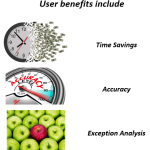

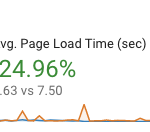

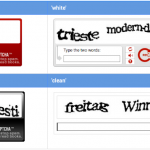
The one thing I wish NS would do is throw an author filter on the list of saved searches.
Also, a quick addition to your 1.1: If you omit the : in a global search it will still find the search. For instace we have a bunch of sublist searches named Sublist: Search Name and you can search for them by sea: sublist search name.